Duplicate or translate
Duplicate a microlearning
The advantage of duplicating training is to save time by reusing an already existing chapter structure. All you have to do is modify the contents of each chapter.
In the “Training” menu you can view the list of all the trainings created. Several links are available in front of each training title, to the right of the concerned line, including the “Duplicate” link.
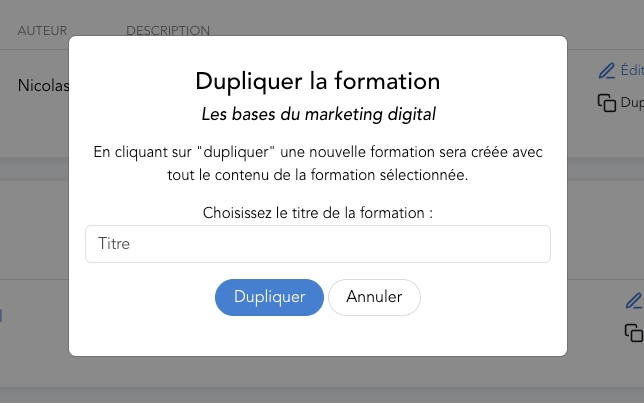
A window will appear asking you to give a title to the duplicated training.
Translate a training
The translation of training is done very quickly thanks to artificial intelligence.
When you translate a training, it is duplicated and then translated. This way you keep the original training.
To translate a training course, go to the training listing page, then click on the "..." icon. Then select "Translate". A window opens and allows you to choose which language you want to translate the training into. Select the desired language, then confirm your choice.
The AI will start by translating the training information, then the translation of the content (in the chapters) will be done in a queue.
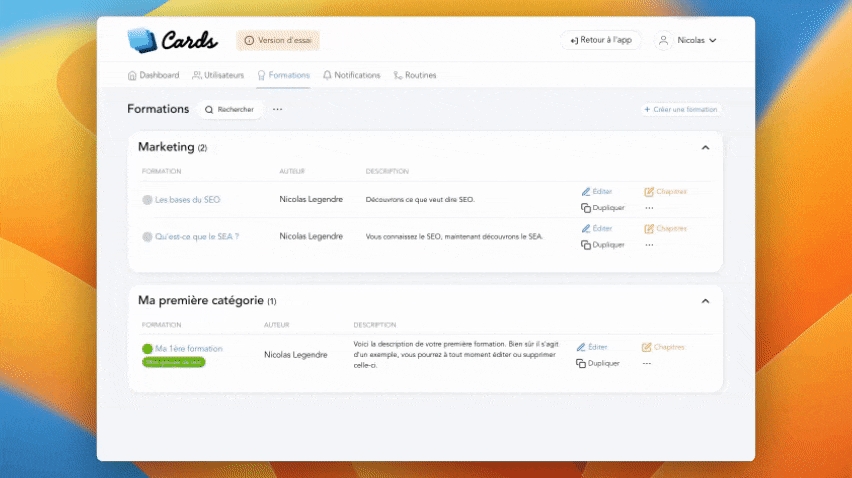
Mis à jour