Customize my space
Customize the logo
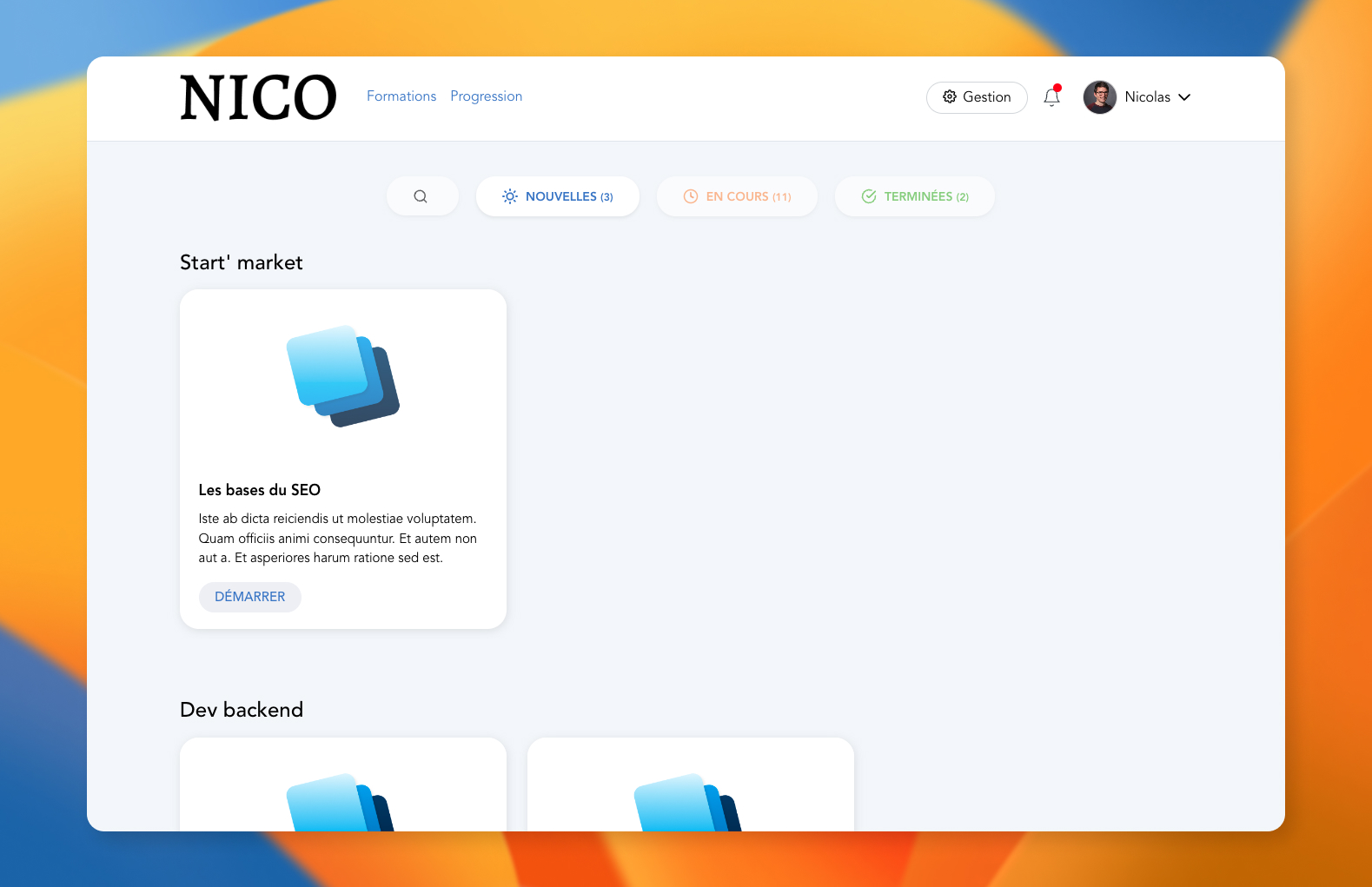
If your subscription allows it, you can customize the logo that appears on Cards (for you and your learners).
You can also personalize the favicon.
Quiz customizations
The quiz display style can be changed using custom styles. To create a style, you need to use the top right menu, and click on "Customizations".
You will then see the list of styles that you or other editors have created. On this screen you can select the default style to apply to quizzes, using the star icon.
When you select a default style, it will be applied to all "quiz" type content automatically (even for quizzes already created).
When you edit a style, you have the possibility to modify all the colors that make up the quiz:

You can modify the 2 types of quizzes:
classic
order.
And for these 2 quizzes you have the 2 states that can be customized: when the quiz is or is not yet answered by the user.
Once the style is created, you can then select it in the quiz options:

Other customizations
Domain name
If you wish, we can configure a personalized domain name to access your space.
To make this modification, you can contact us via our website or directly via the support form in Cards (help bubble at the bottom right). You will then speak directly with a person from the technical team who will assist you in the configuration.
Notification email address
By default, notification emails are sent via the address: [email protected].
We can personalize this address on your space if you wish. Here too, contact us to proceed with the configuration together.
Mobile applications
With our white label offer, you can benefit from your own mobile applications (iOS and Android), in your name.
Contact us to discuss it.
Mis à jour