Content
Content types
In each chapter you can create and integrate different types of content:
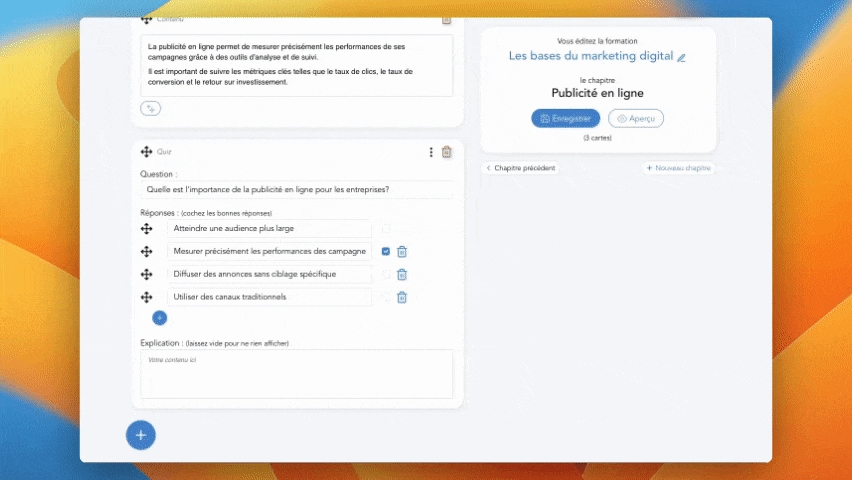
Title: to create titling-type content or highlight the architecture of your content.
Content: to add text with the possibility of formatting it via links, bold, italics, colors, etc.
Image: to add an image to your chapter (its size will be adapted and optimized for the mobile application and the web interface). Activate the Zoom option to make your image “zoomable” on both computer and mobile.
Carousel: to add multiple images displayed as a carousel. An option allows you to automatically start the scrolling.
AI image : to generate an image using AI. You enter the desired result, and in a few seconds, the AI takes care of creating an image for you.
GIPHY: integrate Gifs from the GIPHY library.
Unsplash: search and integrate royalty-free photos and visuals from the Unsplash library.
Video: to allow you to integrate a video (via a Youtube, Dailymotion or Vimeo link for example, available both privately and publicly).
MP4 Video : upload your own MP4 videos to Cards servers.
PDF: upload a PDF file, it will be available directly in the microlearning.
Audio: to upload audio content hosted on Soundcloud (privately or publicly).
Quiz: to create a multi choice question with the possibility of indicating the correct answer and leaving an explanation or correction.
Quiz - single choice: to create a single choice question with the possibility of indicating the correct answer and leaving an explanation or correction.
True/False Quiz: To create a set of "true or false" questions.
Order: to create a quiz where the user must order the answers in the correct order.
Survey: to create a survey, single response, multiple response, rating or free response type. The survey will not impact the learner's score when they complete it.
Embed: to integrate content or an application external to Cards (for example a Genially or a Miro).
Button: to display a link to an external resource or site.
Math: to write mathematical formulas with the LaTeX language.
Kumullus: to integrate a Kumullus video into your chapter.
Flash Card: to add an interactive card that the learner can turn over by clicking on it.
Tip: order your content
It is possible to change the order of your content in the same chapter. To do this, use the move arrow available on the left of each piece of content created to drag it to another position.
Creation with the help of AI
When you click the "+" button, you will see an "AI" button. This allows you to ask the artificial intelligence to create content for you in the chapter.

You can ask the AI to create: text content, quizzes, images, or surveys.
When you choose "Text," the AI will create several content cards. Options are available to create other types of cards to accompany the text (images, quizzes, flash cards, etc.).
Mis à jour