Create a training
Creation options
In the “Training” menu you can choose “Add training”.
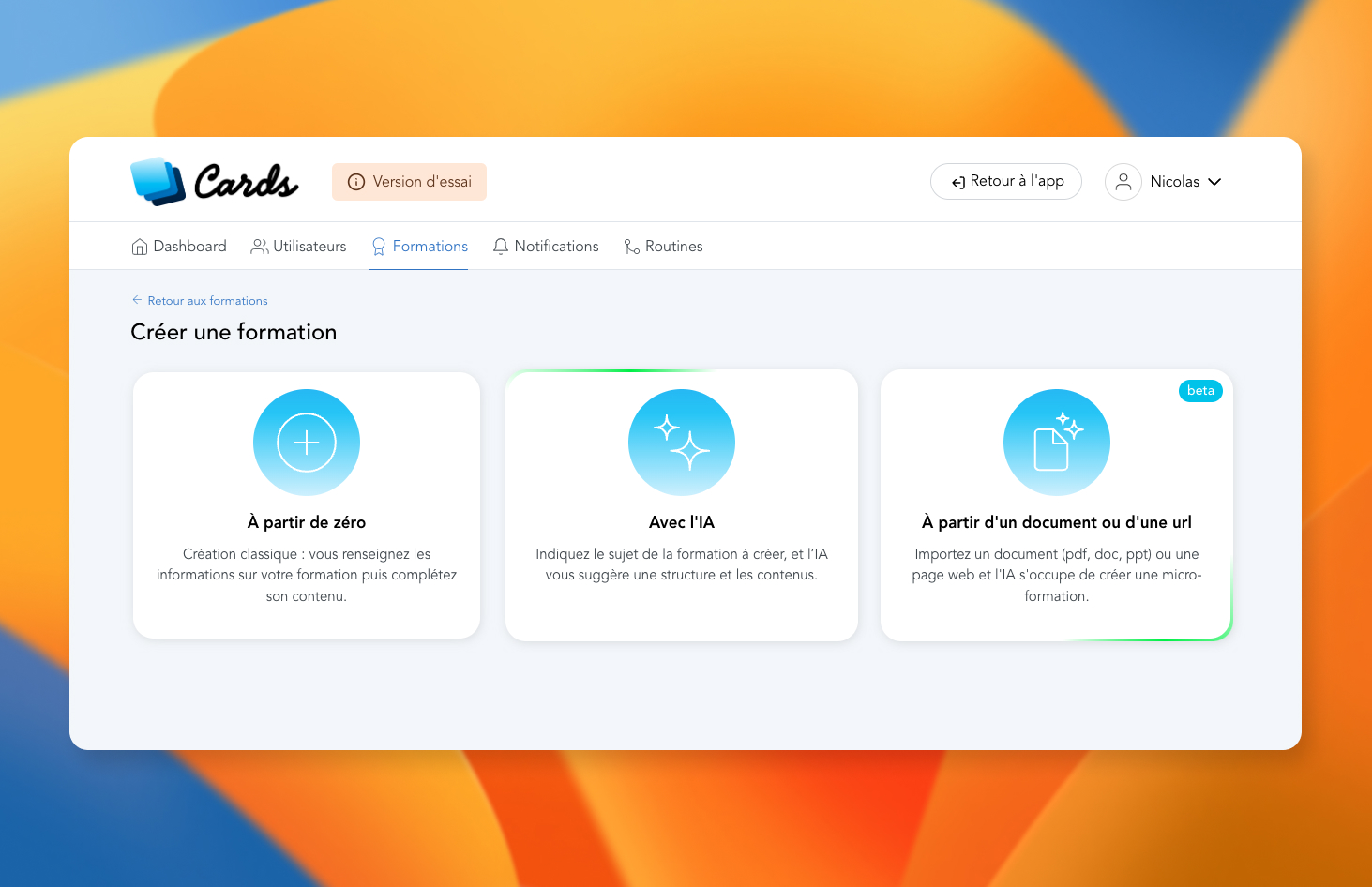
On Cards you have 3 possibilities to create a training course:
From scratch: classic creation, via a form which allows you to define the training information, its chapters, then its content.
With AI: you simply give a topic, and our AI assistant takes care of creating an entire training draft.
From a document or a url: you provide a document (pdf, word, powerpoint) or a url (web address), and our AI creates a micro-training draft based on your content.
Creation from scratch

Essential information
You can then complete the following information:
Title: the name of your micro-training (visible to the learner).
Description: a few lines to describe your micro-training.
Category: allowing you to group, sort or organize your trainings (visible to the learner).
Image: to illustrate your training with a photo or a visual/logo.
Status: to decide when the training is published
Access, Ratings, and Other Options
The information and options below (available on the course creation or editing page) allow you to define access to the course as well as the ability to leave a rating or review:
Groups : define which group(s) of learners can access your training. You can select several groups.
Availability : you can choose an availability date for your training, or a date range. The “teasing” option allows you to display the training to your learners with a “coming soon” message.
Rating : this option allows you to ask your learners to leave you a review and a grade at the end of the course.
Chapter viewing: You can allow learners to read the chapters in any order.
Suggest retrying the course: This option allows you to display a message to learners at the end of the course, encouraging them to retry it (to improve their score, for example).
Once this option is enabled, you can choose the number of times this message is displayed, or decide to display this message only if a score has not been achieved.
Number of completions: This allows you to limit the number of times the course can be viewed. This is useful for certification courses, where you only want to allow one completion per learner.
Once this option is enabled, you can choose the maximum number of completions per learner, and decide whether or not to display this limit to the learner. If you choose to display the limit to the learner, they will see the number of attempts remaining on the course page.
Integrate
Once the training is created, 2 additional tabs are available. The first, "Integration", allows you to choose whether your training should be publicly accessible or not. A public access link will then be generated during registration to allow you to share the training online, available without connection to the app.
Public training
No statistics can be collected from users accessing your course in public mode. However, you will always have access to the statistics of your learners who have a user account on your Cards micro-learning account.
Creation with AI

Creating training with AI is done in 3 steps:
You give a subject to the AI, which will suggest a structure (title, description, chapter list).
You can personalize this structure by adding, modifying or deleting chapters. You also have options by chapter, allowing you to choose if the AI should also compose the content with images, gifs and/or quizzes.
You validate, and the AI gets to work creating the chapters one after the other.
Once the training has been created, it is automatically in "draft". You can then reread the content and complete it as you see fit.
An advanced mode and an expert mode are available to specify certain options to the AI, and thus gain precision in the generation of content. To choose these modes, click on the 3 vertical dots at the top right of the frame, then activate the desired mode.
With the advanced mode, you have the possibility to choose:
the objective of the training
the expected level of the training
the tone of the training
The expert mode allows you to personalize your request to the AI, with your own criterias.
Creation from a document or an url
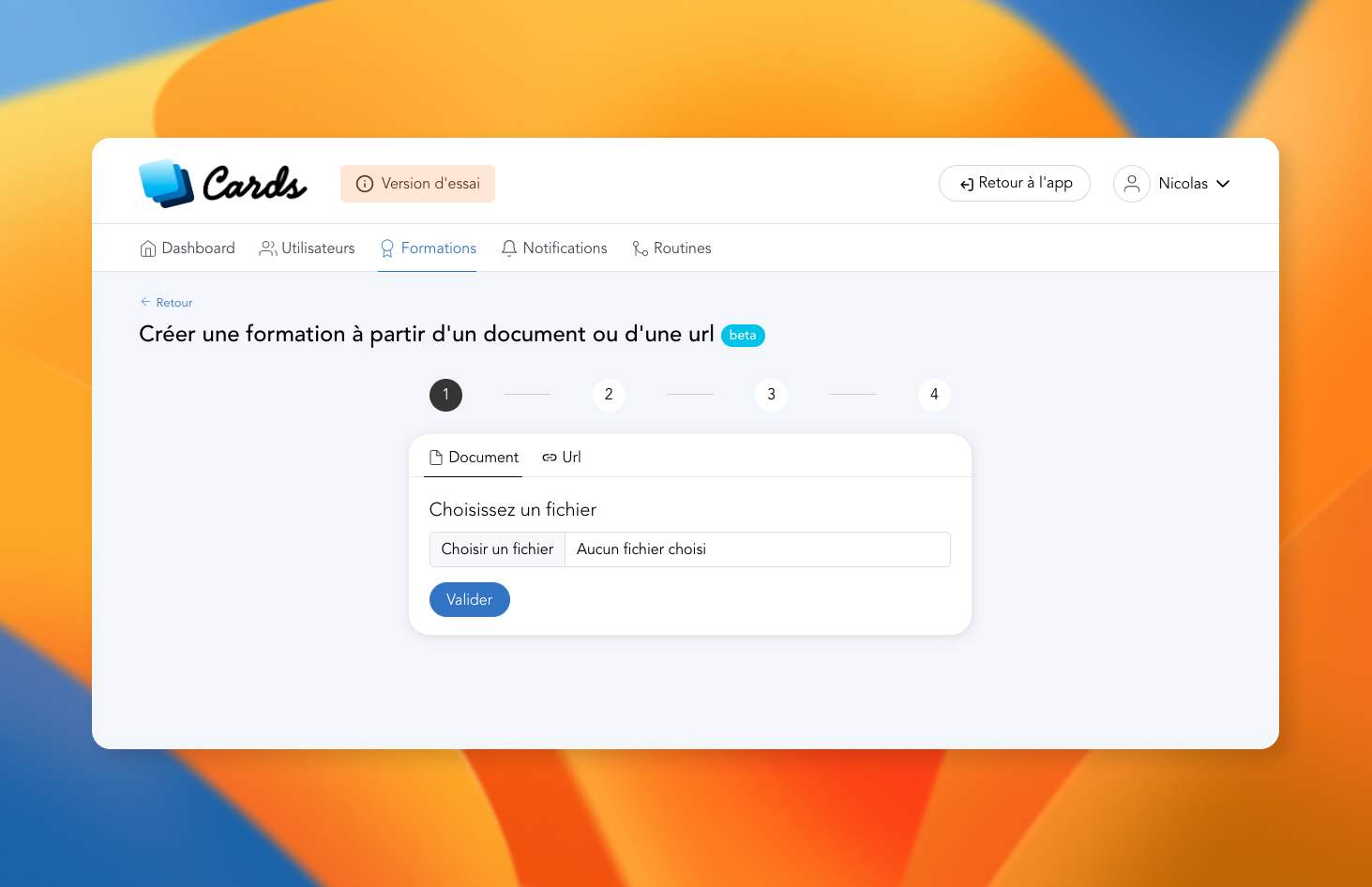
The steps are pretty much the same as creating via AI:
You select and upload a file (word, pdf, powerpoint).
The document is analyzed by the AI which offers you a training structure (which you can personalize).
You validate and the AI will create the training, based on the content provided in the document.
Advance and experts modes are also available when creating a microlearning from a document or url.
Mis à jour