Create a routine
Creation options
When you are on the “Routines” routine listing page, you will find the “Create a routine” button.
You have 2 options to create a routine:
start from scratch: you will start with an empty routine, and you will create the steps one after the other
use the assistant: you can select training courses to integrate into your routine, and our assistant will pre-create a routine with all the necessary steps (which you can of course edit later).
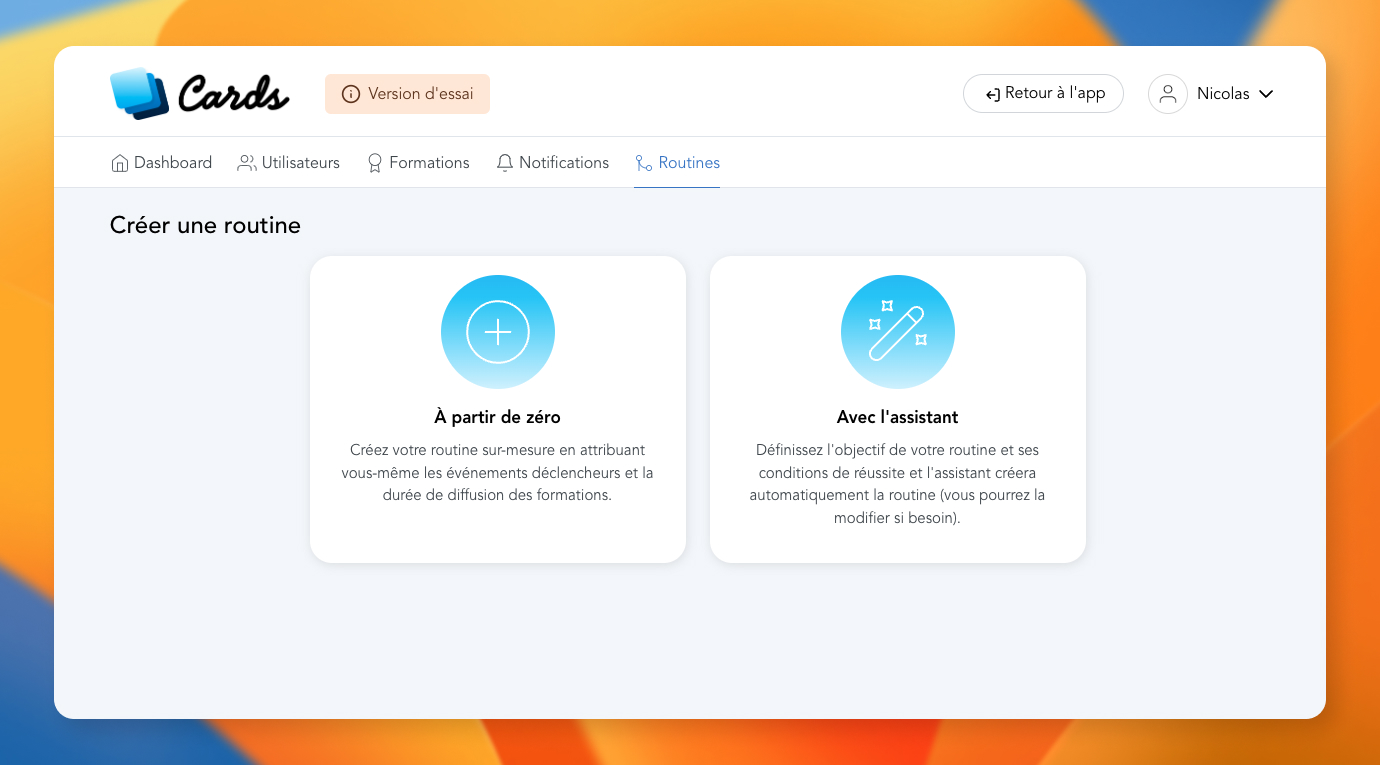
In both cases, you are helped to configure your routine.
Creation from scratch
The first information to enter is:
the title (required): allows you to give a name to your routine
description: if you want to provide information to give context
category: to organize and sort your routines (this information is not visible to users)
learner visibility: if you select "yes", the routine will appear in the learners' "Routines" menu.
The 2nd step consists of choosing the type of routine:
"dated": you will then enter the start date
"progress": you can enter a start date for the routine, but it is not required
"duration": you can enter a start date for the routine, but it is not required.
Validate, and you will arrive on the routine editing screen.
Creation with the wizard
The first step is the same as for creating from scratch: you provide a title, a description, a category and visibility for learners.
For the 2nd step, again it is about the type of routine. But if you choose a routine "over a given period", you will then enter 2 dates:
a start date
an end date: this date will allow the assistant to distribute the training courses.
And for the "duration" type routine, you can choose a desired duration, in days or hours.
A 3rd step is present in the creation with the wizard : training selection. Here you simply choose which training sessions you want to integrate into the routine, also choosing the order.
You can then validate, and you will arrive on the routine editing screen, already pre-filled with several steps (depending on the number of trainings you have selected).
Mis à jour