Notification campaigns
Notifications menu
By going to the Notifications menu you can:
consult the latest notifications sent
track reception statistics on smartphone and computer per learner
delete the history of a notification sent
create a new notification.
Create a notification
By clicking on the “create campaign” button you will create a campaign to send a notification to your learners.
You will thus be able to:
decide whether the notification should be sent to mobile (via push notification) and/or email
name your campaign: visible only to you and your Manager accounts
write the message to send as web notifications and push notifications to your learners.
Validate this first information, then you can:
choose who to send the notification to
choose training(s) to link to notification.
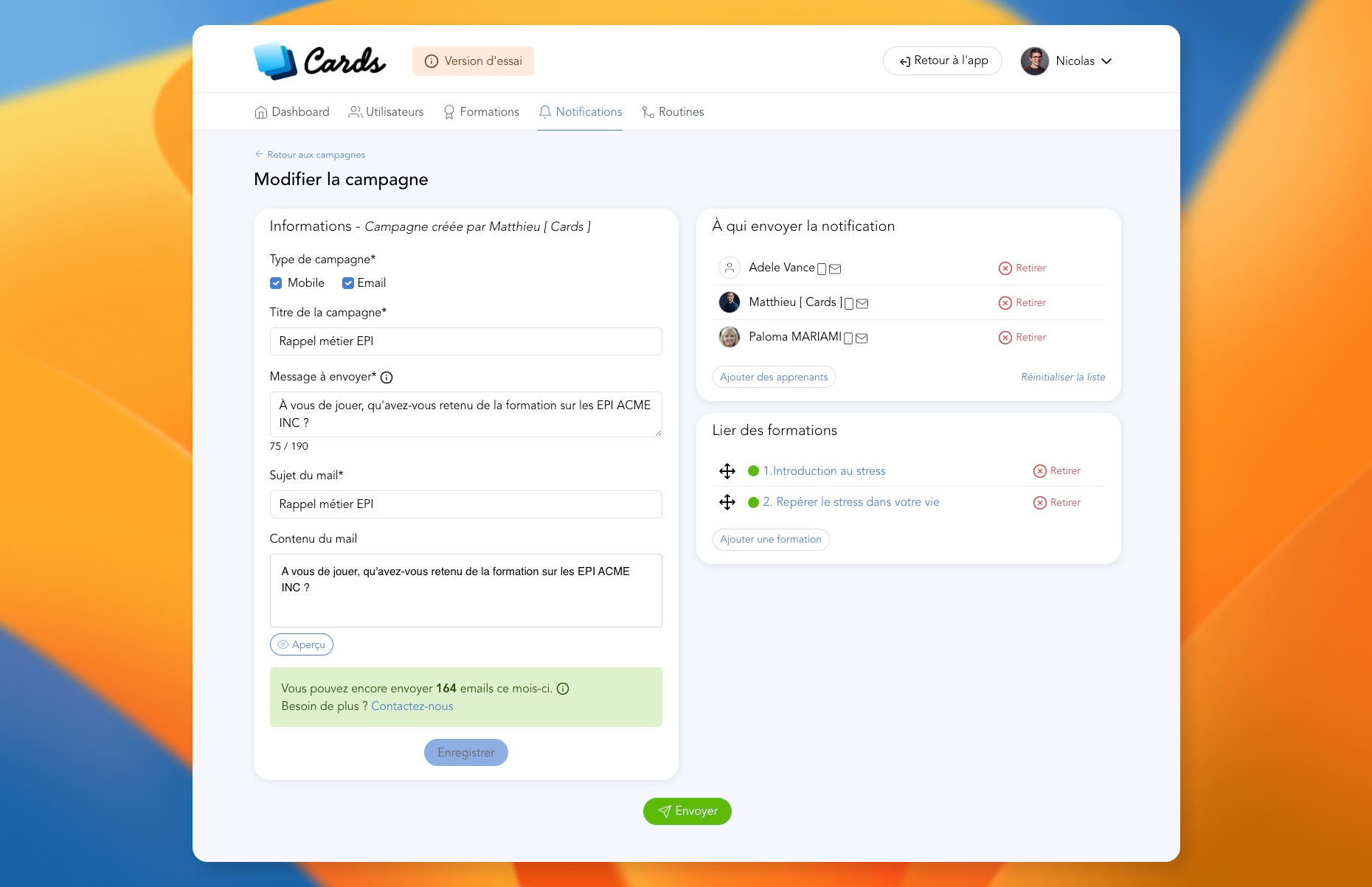
If you have checked the "Email" box, a preview is available to see what your email will look like.
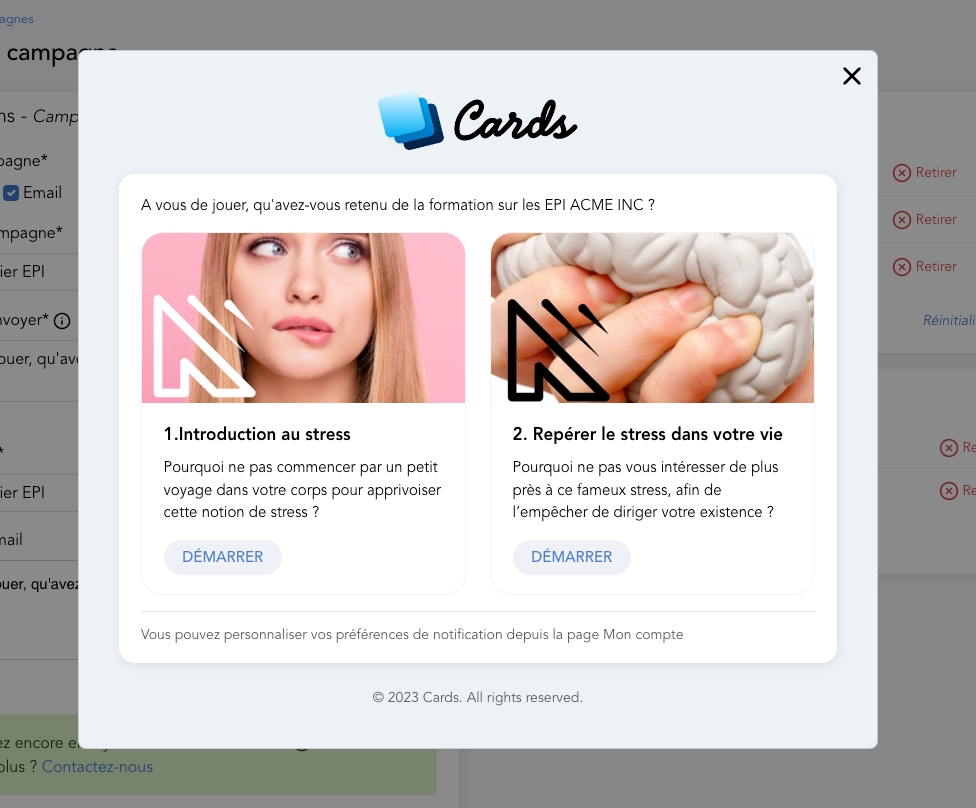
When everything is ready, you can click "Send". A confirmation window re-displays the message which will be sent.
Once the notification has been sent, it is no longer possible to cancel, the message will be broadcast to the targeted learners.
Statistics
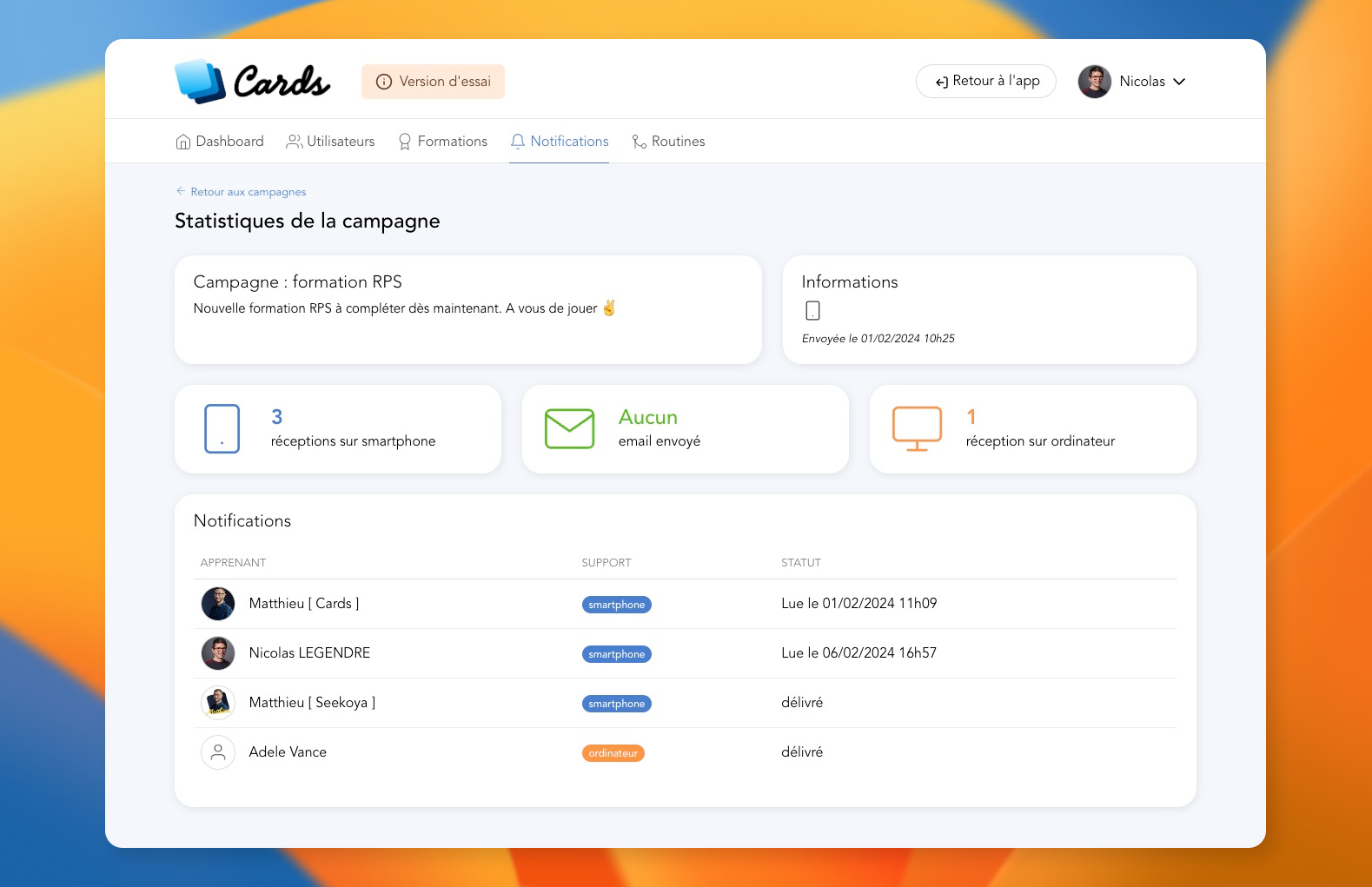
Once the campaign is sent, you can access its statistics.
You will then have an overview of the reception of emails or notifications, overall, but also by user.
Dernière mise à jour